Time to read: about 6 minutes.
Paraphrased and corrected from http://forum.ableton.com/viewtopic.php?f=4&t=55557 and FCB 1010 controller and Ableton Live made easier (091011).pdf and FCB1010 Expression Pedals.
This document describes how to program the FCB1010 to send MIDI Control Command messages (commonly known as CC messages, sometimes called CC numbers).?? The advantage of using CCs instead of MIDI notes is that the FCB1010 won't cause MIDI synthesizers to advertently play notes when CCs are sent.
FCB1010 buttons 1-5 are used for MIDI program change commands, buttons 6 and 7 are used to send fixed control change commands, buttons 8-9 are used to set up expression pedals to send variable control channel messages, and button 10 is used to send MIDI note on/off.
The FCB1010 factory default is to transmit all data on MIDI channel 1.
There is a free Windows program (FCB1010 editor) that removes the need to tap dance your way through the following instructions. I could not get it to work; perhaps it doesn't like Windows 7 64 bit. The documentation specifies Windows 98 or later!
This guide assumes that your FCB1010 is fresh out of the box using the original ROM. If you have not changed the ROM you can use these instructions by doing a factory reset which is accurately explained in the FCB1010 manual.??
In the instructions below, a "button" is an numbered pedal that can only provide a single value (the manual calls this a "MIDI note" pedal, but this is inaccurate because CC messages can also be sent); a "pedal" is an expression pedal, and can provide up to 127 values. "Push" means that you should briefly push down the designated button; "hold" means to hold the button down for about 2.5 seconds.
Page 462 of the Live manual says that Live supports pitch bend messages and high-precision (14-bit absolute) controller messages with a 0...16383 value range... the value range's center is at 8191/8192. I wonder if/how the FCB1010 can generate these values.
Is this correctly stated? Ableton predefines control channels 1-21 and 32-83, so you must use other channels for custom purposes. The available custom channels are therefore 22-31 and 84-90.
For further reading:
Button Programming
- Select the bank to program by pushing UP/ENTER and/or DOWN/ESCAPE; banks are numbered from 00 through 09. This example uses Bank 05. Ensure that 05 appears in the numeric display before continuing.
- Arbitrarily select a button to assign a MIDI CC message to. This example uses button #1; push it and button #1's red LED should light.
- Hold DOWN/ESCAPE until the small green LED starts flashing; this indicates that programming mode is now active.??
- Push UP/ENTER to confirm that you want to edit button #1.
- If your FCB1010 is set to factory default, you'll notice that button #1, #8, and #9 now have their LEDs activated. This means that these buttons have MIDI functions already assigned to them. You must remove the factory default MIDI settings before programming the FCB1010 to work properly with Ableton Live. To do this, hold each button down until its red LED goes off. Do this for each button that is lit. Now that all the LEDs are off, no button has CC#s or MIDI notes assigned to them.??
- Assign a MIDI CC to button #1. To do this, hold down button #6 (labeled CNT 1) until it lights. Button #6's LED should remain on after you release the button.??This button is used when programming to indicate to the FCB1010 that the following button pushes are to be interpreted as specifying fixed channel controller values.
- Push button #6 once; its LED should continuously flash, indicating that programming mode is again active.
- Push UP/ENTER to confirm that you want to change the value for CNT 1.??
- A number should start flashing in the numeric display above UP/ENTER. This shows the current CC# number that button #1 is assigned to. For use with Ableton Live, this needs to be assigned to a user-definable CC (within the ranges 22-31 and 84-90 as mentioned above.) For this example, we will use CC#22; specify this by pressing the #2 button twice, or by using the expression controller A pedal.??
- The numeric display should now read 22 and it should not be flashing. Press UP/ENTER to confirm this selection.
- The numeric display should now be flashing with a value. This is the velocity setting, which for this example you should set to the maximum value (127) in the same manner described in step 9.
- The numeric display should now read 127 and it should not be flashing (what does this value specify?). Press UP/ENTER to confirm this selection. The LED for button #6 should stop flashing and remain lit.??
- To save the new settings, hold DOWN/ESCAPE until the bank number appears in the numeric display, which is 06 for this example. The LED for button #1 should remain lit.
- To assign more of buttons, repeat steps 2 through 13.
Using a Button in Ableton Live
Ensure your FCB1010 is connected and turned on, start Ableton Live and verify that MIDI is mapped using . Here is a sample setup that works.
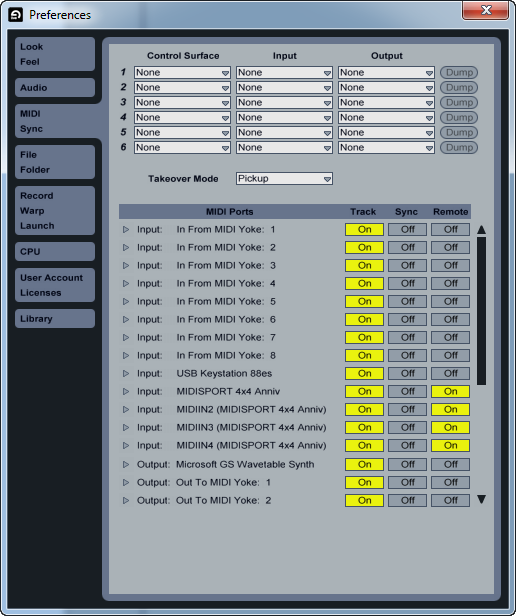
The following steps do not require the dialog to be open.
- To assign pedal #1 to a parameter in Ableton Live, enter MIDI Map Editing Mode by clicking on Live's MIDI button in the top right-hand corner.
- Parameters that can be controlled by MIDI are shown in purple. Click on a purple parameter to which you'd like to assign Pedal #1. In this example, let's assign it to the record arm button of audio channel #1.??
- Press FCB 1010 button #1. The number x/22 should appear on top of the record arm button where x represents the MIDI channel on which the FCB is transmitting on. The number 22 is the CC number you just programmed into pedal #1 on the FCB1010.??
- Exit MIDI Map Editing Mode by again clicking on Live's MIDI button in the top right hand corner.
Expression Pedal Programming
The following example assigns CC #27 to the left expression pedal in bank 5.
A patch can (must?) be associated with an expression pedal; this means that the expression pedal assignment would be activated by the patch. We will use patch 4 in this example.
Is this true? An expression pedal need not be associated with a patch; in this case the expression pedal assignment would be active whenever the bank is selected.
You can abort the programming sequence by holding DOWN/ESCAPE button.
Many effect devices use values 0 and 1 for turning the effect off and on, then use 2-127 for the effect value. Can the FCB1010 use the full range of values supported by Ableton Live, instead of 0-127?
- With 05 showing (meaning bank 5 is selected), press pedal 4. Patch 4 is now active.
- Press and hold the DOWN/ESCAPE button to enter programming mode.
- Push UP/ENTER to confirm that you want to edit pedal #4.
- Press and hold the pedals that have lights lit until each button light goes out.
- Hold button 8 until it lights, then press it again to make it flash. Expression pedal A is selected by button 8; expression pedal B is selected by button 9.
- Press UP/ENTER to confirm that you want to edit the expression pedal assignment.
- Now select the control channel that the expression pedal will send info on; values can range from 1-127. Volume is traditionally sent using CC #7. This example uses CC #27 instead; Ableton Live allows you to use any CC to control any parameter.
- Press button 2 then button 7.
- Press UP/ENTER to confirm.
- Now another number is flashing; this is the lowest value that the expression pedal will send. If this pedal is to be used as a volume pedal, and it should be able to silence the output, specify 00 by pressing 0 twice. If you do not want the volume to fully cut off then choose a higher value. Many users find it convenient to set the minimum value at a level that provides a good default rhythm volume.?? Then the pedal can easily be used to control lead level and return to a set rhythm level by moving the pedal all the way back up.
- Confirm by pressing UP/ENTER. Now another number appears; this is the upper value sent by the expression pedal. If this expression pedal should be able to go to full volume, enter 127 by tapping pedals 1, 2 and 7, followed by then UP/ENTER to confirm.
- Button 8 light should now be lit. If you also want to program expression pedal B, repeat steps 4-8 using button 9 and CC 28 in step 6.
- Press and hold the DOWN/ESCAPE button to exit programming mode.
- Bank 05, patch 4 should now be selected. Whenever this bank and patch is selected, the expression pedals you must programmed will send MIDI CC commands on the channels you specified.
- To save the new settings, hold the DOWN/ESCAPE button until the bank number appears in the numeric display, which is 05 for this example. The LED for button #4 should remain lit.??
Using an Expression Pedal in Ableton Live
- To assign expression pedal A to a parameter in Ableton Live, enter MIDI Map Editing Mode by clicking on Live's MIDI button in the top right-hand corner.
- Parameters that can be controlled by MIDI are shown in purple. Click on a purple parameter control to which you'd like to assign expression pedal A. Click on a track fader. Press pedal 4; the track and CC numbers should now overlay the parameter control.
- Exit Edit Midi Map mode in Ableton Live by again clicking on Live's MIDI button in the top right-hand corner.
- Rock expression pedal A back and forth while a clip plays or while you play your instrument on that track; it should act as a volume pedal.
- You can also play with expression pedal B, if you programmed it.